
I have always been a sucker for Huawei devices, even after Google Mobile Services on new Huawei smartphones were terminated. Based on my personal experience, the brand does offer great value for money. Their products are sleek in design, operate optimally, and are durable.
Since I was in college, most of my phones have been Huawei. I started with Huawei Y3II in 2016, and it lasted years of my clumsy usage. A brief moment in 2018 had me using Asus, but then I switched to Y6 2018 in 2019. It’s worth pointing out that my Huawei Y6 was a hand-me-down; it’s still functional now despite the large cracks on its screen. My phone experienced a hell of a lot of falling on hard surfaces.
And recently, with the Nova 9 release and Free Buds 4 freebie, I had never been so excited to upgrade. I was like, ‘It’s just Google play; I could live without it.’ But I guess you really will never know the struggle unless you use a Huawei device without Google first hand.
Some apps do not work well with the device. Many applications are not yet added to the Huawei App Gallery, and APK versions on Petal Search aren’t all reliable. But, there’s a big BUT. Google services are not entirely disabled for Huawei. There is an alternative for your apps to keep working even on newly released Huawei smartphones. Please keep reading to find out how to install google play on Huawei.
Introducing Gspace
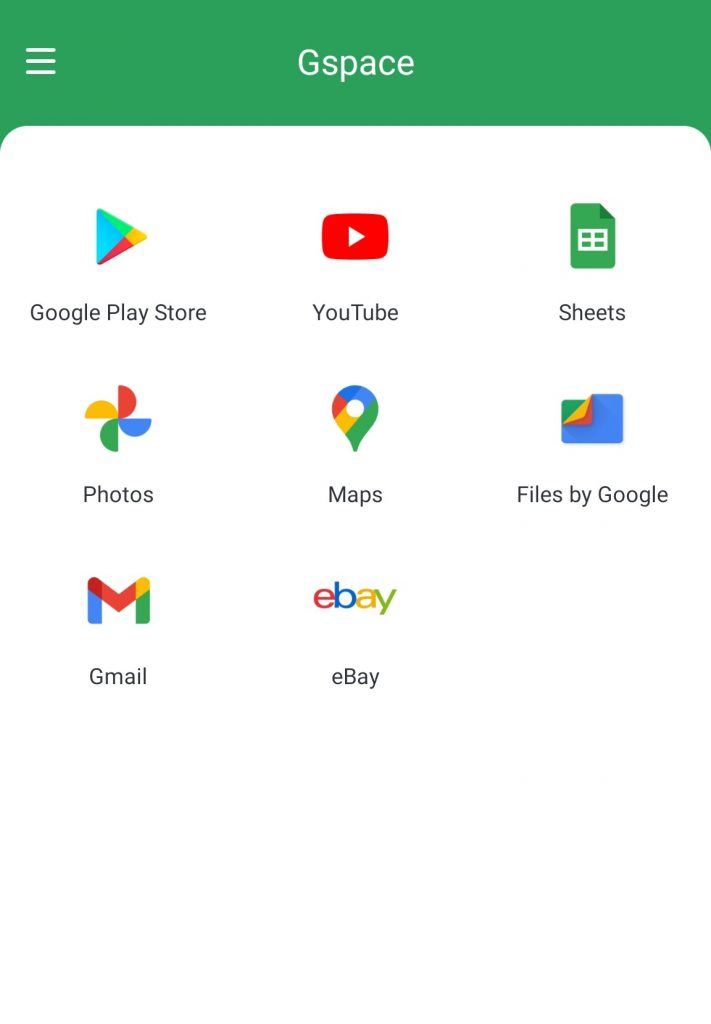
Gspace is an application you can use as a one-stop app. It has most, if not all of the Google apps you need including, YouTube, Gmail, G Drive, Google Photos, and more. It’s very similar to a Google Play application.
How to Install Google Play on Huawei (Gspace)
Before installing Gspace, you should verify if your device is powered by Harmony OS. This OS is the in-house mobile operating system used by the latest Huawei phones that doesn’t support Google services. You can check it by going to your Settings > System & Update or Settings > About.
After verifying your phone is using Harmony OS, follow these steps to install Gspace on your mobile device.
- On your phone, go to Huawei App Gallery.
- Type Gspace on the search box.
- Tap Install and wait for the download to finish.
- After the installation, open the Gspace app.
- Accessing the app for the first time will ask you to install a package kit; go through its steps.
- You will be prompted with Sign in option after. Click the Sign In button.
- Type your Google account logins.
After logging in, you should be able to see the popular apps on Gspace. To start installing apps, follow the next set of instructions below.
How to Install Mobile Applications on G Space
- Click on any app on your Gspace and tap upgrade on the pop-up menu.
- You’ll be routed to the Google Play Store. Search the apps you want to download.
- Click the Install button next to the apps.
- After the installation, you can access the app in Gspace, and it should work fine.
If the app asks for permission when you try to open it, go to your Settings and grant Gspace permission. Please note that all apps you install using Gspace are only accessible via Gspace; it will not show on your Harmony OS app index.
